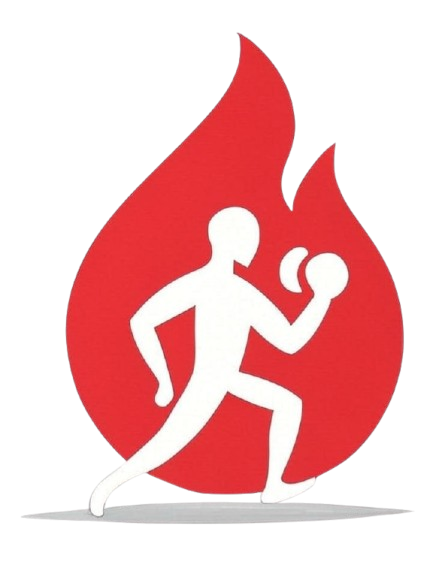Getting Started
SparkyFitness is a comprehensive fitness tracking application built with React 18 + TypeScript + Vite frontend and Node.js/Express backend, using PostgreSQL with Row Level Security.
Prerequisites
Before you begin, ensure you have the following installed:
For Docker Deployment (Recommended)
- Docker & Docker Compose: Essential for running SparkyFitness in containerized environments.
- Git: For cloning the SparkyFitness repository.
For Local Development (without Docker)
- Node.js 18+ and npm: The JavaScript runtime and package manager.
- PostgreSQL 15+: The database server.
- Git: For version control.
Quick Start (Docker Recommended)
The fastest way to get SparkyFitness running is using our Docker helper script:
# Clone the repository
git clone https://github.com/CodeWithCJ/SparkyFitness.git
cd SparkyFitness
# Copy environment template
cp docker/.env.example .env
# Start development environment (with live reloading)
./docker/docker-helper.sh dev up
# Access the application at http://localhost:8080
Docker Helper Script
The Docker helper script provides an easy interface for managing your development and production environments:
# Show all available commands and help
./docker/docker-helper.sh help
# Start development environment
./docker/docker-helper.sh dev up
# Start production environment
./docker/docker-helper.sh prod up
# View logs
./docker/docker-helper.sh logs
# Stop services
./docker/docker-helper.sh down
# Clean up everything
./docker/docker-helper.sh clean
Available Commands
dev up- Start development environment with live reloadingprod up- Start production environment with optimized buildsdown- Stop all serviceslogs [service]- View logs for all services or specific serviceclean- Remove all containers, networks, and volumesbuild- Rebuild all imagesrestart [service]- Restart all services or specific service
Environment Setup
Development Environment
Perfect for active development with live reloading:
# Start development stack
./docker/docker-helper.sh dev up
# Services available:
# - Frontend: http://localhost:8080 (live reload)
# - Backend: http://localhost:3010 (direct access)
# - Database: localhost:5432 (direct access)
Development Features
- Live Reloading: Both frontend and backend automatically reload on file changes
- Volume Mounts: Your local code is mounted into containers for instant updates
- Direct Database Access: Connect directly to PostgreSQL for debugging
- Development Dependencies: All dev tools and debugging capabilities enabled
Production Environment
Optimized builds for deployment testing:
# Start production stack
./docker/docker-helper.sh prod up
# Service available:
# - Application: http://localhost:3004 (nginx proxy)
Production Features
- Optimized Builds: Minified frontend and production-ready backend
- Nginx Proxy: Single entry point with load balancing and static file serving
- Environment Isolation: Separate network and security configurations
- DockerHub Images: Uses pre-built images for faster deployment
Local Development (without Docker)
If you prefer to run the application locally without Docker:
Database Setup
- Install PostgreSQL 15+
- Create database:
CREATE DATABASE sparkyfitness; CREATE USER sparky WITH PASSWORD 'your_password'; GRANT ALL PRIVILEGES ON DATABASE sparkyfitness TO sparky;
Backend Setup
# Navigate to server directory
cd SparkyFitnessServer
# Install dependencies
npm install
# Copy and configure environment
cp .env.example .env
# Edit .env with your database credentials
# Run database migrations
npm run migrate
# Start development server
npm run dev
Frontend Setup
# Navigate to project root
cd ..
# Install dependencies
npm install
# Start development server
npm run dev
Environment Variables
Copy the environment template and configure according to your setup:
cp docker/.env.example .env
Key variables to configure:
Database Configuration
DATABASE_URL- PostgreSQL connection stringDB_HOST,DB_PORT,DB_NAME,DB_USER,DB_PASSWORD- Individual database settings
Application Settings
PORT- Backend server port (default: 3010)NODE_ENV- Environment mode (development/production)JWT_SECRET- Secret key for JWT token signing
Frontend Configuration
SPARKY_FITNESS_SERVER_HOST- Backend service connectionSPARKY_FITNESS_SERVER_PORT- Backend service port
AI Integration
OPENAI_API_KEY- OpenAI API key for AI featuresGOOGLE_AI_API_KEY- Google Gemini API keyANTHROPIC_API_KEY- Anthropic Claude API key
Manual Docker Compose
If you prefer to use Docker Compose directly:
# Production deployment
docker-compose -f docker/docker-compose.prod.yml up -d
# Development with live reloading
docker-compose -f docker/docker-compose.dev.yml up
# Stop services
docker-compose down
# View logs
docker-compose logs -f [service_name]
Configuration Files
The Docker setup includes several configuration files:
Dockerfiles
Dockerfile.frontend- Multi-stage frontend buildDockerfile.backend- Backend Node.js applicationdocker/nginx.conf.template- Nginx configuration template
Compose Files
docker-compose.dev.yml- Development environmentdocker-compose.prod.yml- Production environment
Configuration
docker/.env.example- Environment variables templatedocker/docker-entrypoint.sh- Environment variable substitution scriptdocker/docker-helper.sh- Management script with validation
Next Steps
Once you have the application running:
- Explore the Application: Visit http://localhost:8080 (dev) or http://localhost:3004 (prod)
- Create an Account: Register a new user account
- Check the API: Backend API is available at http://localhost:3010/api (dev only)
- Review the Architecture: See our Architecture Guide
- Start Contributing: Check out our Contributing Guide
Common Issues
Port Conflicts
If you encounter port conflicts, check what's using the required ports:
# Check port usage
lsof -i :8080 # Frontend
lsof -i :3010 # Backend
lsof -i :5432 # Database
Database Connection Issues
Ensure PostgreSQL is running and credentials are correct in your .env file.
Permission Issues
Make sure Docker has proper permissions and your user is in the docker group:
sudo usermod -aG docker $USER
# Log out and back in
For more detailed troubleshooting, see our Troubleshooting Guide.