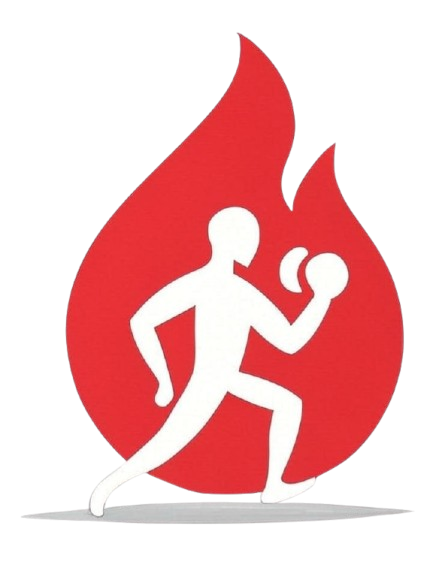Portainer Installation Guide
This guide provides step-by-step instructions on how to install and deploy SparkyFitness using Portainer. Portainer simplifies Docker management through a user-friendly web interface.
Prerequisites
Before you begin, ensure you have:
- A running Docker environment: Portainer requires Docker to be installed on your server.
- Portainer installed and configured: Access to your Portainer instance. If you haven't installed Portainer yet, follow the official Portainer documentation.
Step 1: Create a New Stack in Portainer
- Log in to Portainer.
- Navigate to Stacks in the left sidebar.
- Click Add stack.
- Name your stack (e.g.,
sparkyfitness). - Select Git Repository for the build method.
- Repository URL: Enter
https://github.com/CodeWithCJ/SparkyFitness.git - Compose path: Enter
docker/docker-compose.prod.yml - Environment variables: For a comprehensive list of all available environment variables and their detailed descriptions, please refer to the Environment Variables documentation. You will need to add these environment variables directly in Portainer.
Step 2: Deploy the Stack
- After configuring the stack, click the Deploy the stack button.
- Portainer will now pull the necessary Docker images and create the containers for SparkyFitness. This process may take a few minutes depending on your internet connection.
Step 3: Access SparkyFitness
Once the stack is successfully deployed and all containers are running, you can access the SparkyFitness frontend in your web browser.
- Open your web browser and navigate to the URL you configured for
SPARKY_FITNESS_FRONTEND_URLin your environment variables (e.g.,http://your-server-ip:3004).
You should now see the SparkyFitness login/signup page.